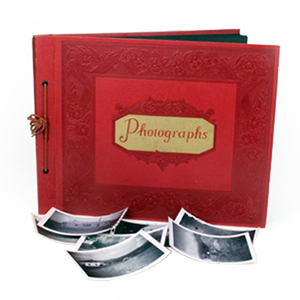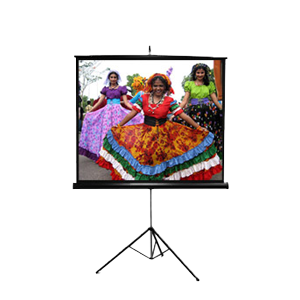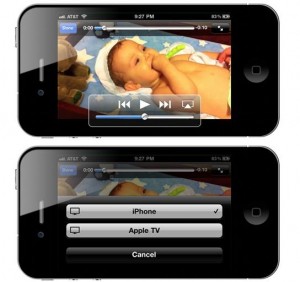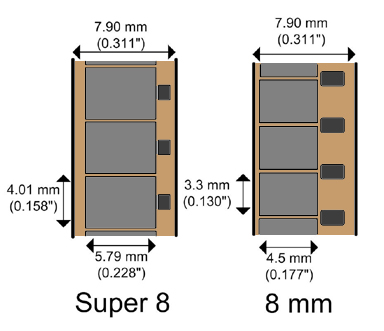One of the easiest ways to convert your camcorder to DVD is to hook up the camcorder to a recording device such as a DVR with a DVD Burner. For this example I’ll be using a Sony Hi8 camcorder. To do this yourself, follow these steps.
1. Locate your camcorder and make sure you have the RCA (red, white, yellow) cables and the power cord.
2. Insert the tape you’d like to convert into the camcorder, and make sure it’s rewound. Plug the RCA cables into the video out jack on the camera, also make sure the power supply is connected, and plugged into the wall.
3. Insert the cables into the INPUT of the DVR or recording device. (make note of what input your used, as often DVRs have multiple inputs. This is normally clearly labeled just above or below the jacks as input 1, 2 or 3.)
4. Power on the DVR and ensure you set it on the same input as the step previous.
5. Test out the picture and sound by pressing play on the camcorder and making sure everything is fine on the monitor.
6. Rewind the tape back to the beginning, and then press play. Immediately after pressing play, hit record on the DVR and now your video will be recorded to the DVR’s hard drive.
7. From here, if your DVR supports burning video to DVDs you can burn your discs straight from the interface menu.
If you wanted a more advanced capture that would allow you the ability to edit or manipulate your footage, you’ll want to transfer it over to your computer first. To accomplish this, there are a variety of different methods you could try. For best results, you’ll want to get your hands on a video capture card or device that allows you to capture directly to your computer’s hard drive. For a guide on how to do this check out my guide on how to capture video using a Canopus capture unit. Feel free to comment for any help/tips. Good luck!