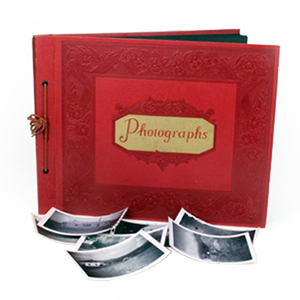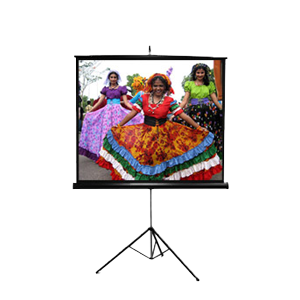There are many things to think about concerning video transfer in San Diego. Most of us have home video tapes of various people or events that have transpired throughout our lives. Home movies are a great tool to use for social events such as a get-together, holidays, or a nice weekend family night. Nowadays, however, most of the equipment used to record and playback these video tapes have become obsolete and are no longer being produced, which can render much of your home videos unplayable once your equipment fails. When deciding what to do with all of your analog video tapes, take some time to consider the fact that video tapes will not last forever, nor were they designed as such. Tape degradation is a common issue with older Video tapes, or tapes not stored properly. With a little bit of knowledge and time, you can easily revitalize these older tapes with some editing to create a perfect video to dvd transfer using awesome new technological products such as the Canopus ADVC110.
In the early days of video recording, editing your home videos was quite a chore, and often took lots of time and patience. Technology has now reached a point where you can simply push play on your recorder, click your mouse, and have your entire video captured onto your computer’s hard drive. This advancement now allows the average consumer to record, edit, and produce studio-quality footage, from the comfort of their own home or office. Now instead of using a video production studio to create your next promo video, or family slideshow, you can now do these projects on your own time, budget, and specifications, using a Canopus ADVC110.
Once your Canopus is connected to your computer via firewire cable, and you’ve obtained a VCR or camcorder with RCA or DV cables, and video capture software, you are nearly ready to start capturing video . To begin the process, connect your VCR or Cam to the Canopus with the RCA cables. After this, open your video capture software, and in the options, set the capture folder up so you know where the video will be once recording has finished. If you plan to do other tasks on your machine as it’s capturing, it’s recommended that you set the priority of your video capture software to “high”. You can do this bringing up the task manager by pushing Ctrl+Alt+Delete Select, find your video capture software on the list, right click it, and select process priority high. Next, take the tape you would like to have transferred and ensure it is fully rewound. Visually inspect the tape to make sure it’s free of mold, dirt, or other debris, then insert it into the tape player.
All that’s now left to do is to hit play on your tape player, and as soon as the video begins, click the start capture button on your video capture software. If everything went smoothly, you should see your video playing in the preview window of your video capture software, as it is being captured. Once your video tape is over, stop the capture, and in the source folder, you will find your new captured AVI video file, which is ready to be edited or converted to any form of video you choose. More and more people are realizing the ease and flexibility of virtually uncompressed AVI files, as opposed to the standard San Diego VHS to DVD transfer.