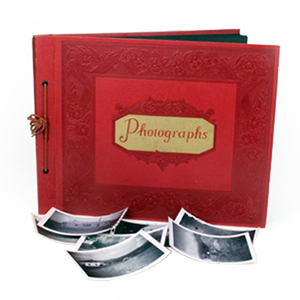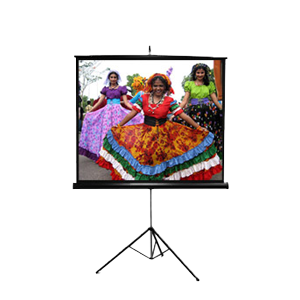A buddy of mine was having some problems creating slideshows. He told me it just plain looked like junk. After delving a little deeper, I found out he was photo scanning the images and cropping them for high definition, but then burning them to DVD and using the player to upscale! Here’s basically what I told him:
Upscaling your slideshow after reducing the size manually is no good! No wonder you’re disappointed with the results. The software you use to create the slideshow SHOULD resize your photographs, however, because they will not be exactly the same resolution (unless you crop them). You’ll also have to crop them to DVD video resolution (~720X480), because that is what will actually be burned to the DVD, regardless of the upscaling (1920×1080). This is where your problem lies. Regardless of the original size, the burning software will scale the photos to fit the DVD resolution without stretching the image. Then, the BluRay player tries to increase the image size.
On video, its harder to notice upscaling. This is because video is constantly in motion, and our eyes have to continually work to notice the ever changing information. In a still frame, you have a long time to analyze everything about it. Ever notice how crummy a paused video looks? Video literally tricks your brain, since we’re not seeing actual movement, but a fast progression of images.
So- a solution! Try using DVD resolution for your images (make sure when you scan, you choose your output options carefully). If you’re still not pleased, spend the money on the Blu-Ray discs. It should be worth it once you’re ready to save it for good.
Looking for a custom slideshow in San Diego? Check out our slideshow page for more information!