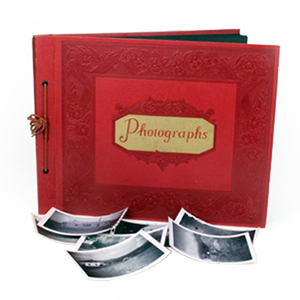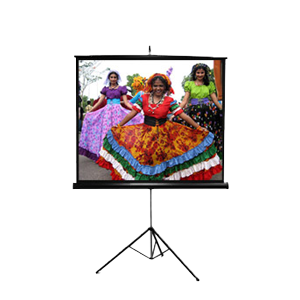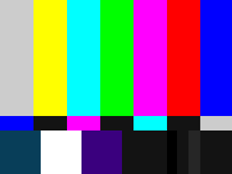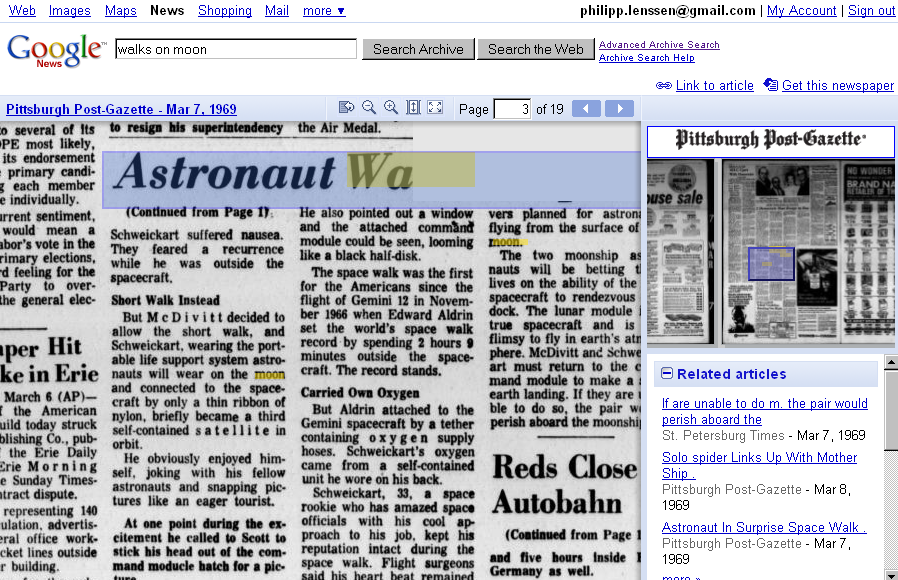Hello everyone!
The Old Globe Theatre Guilder’s Silent Auction and Fashion Show is fast approaching on July 15! DVD Your Memories has donated some awesome prizes and gifts to be auctioned off during this event. Each year, the Globe Guilders Fashion Show raises much needed funds to support The Old Globe’s Artistic, Education and Community Programs. The Guilders are thrilled to announce that world-renowned designer Naeem Khan will return this year to present his Fall 2011 line. Stop on by and don’t forget to bid for a chance to capture your old memories such as VHS on DVD!
DVD Your Memories has also helped out the Adopt-A-Classroom program by giving cash donations to the program this month. Adopt-A-Classroom increases opportunity for student success by empowering teachers with community partners and funds to purchase resources for the classroom.
Camp Quest also received a donation to help with their summer activities and programs throughout the country. The purpose of Camp Quest is to provide children of freethinking parents a residential summer camp dedicated to improving the human condition through rational inquiry, critical and creative thinking, scientific method, self-respect, ethics, competency, democracy and free speech.