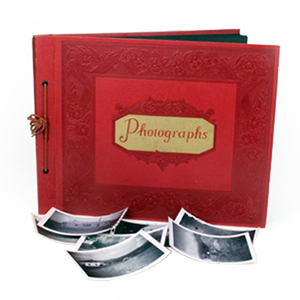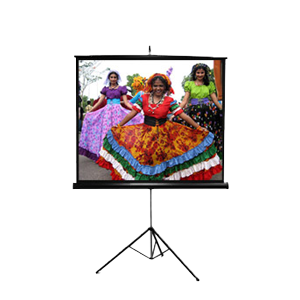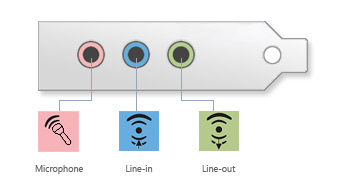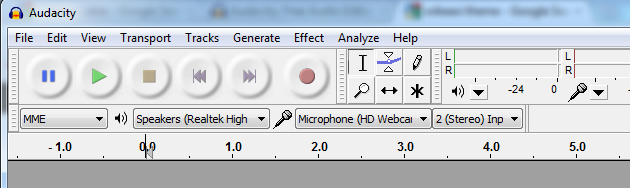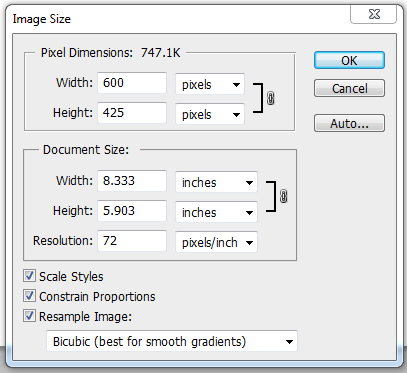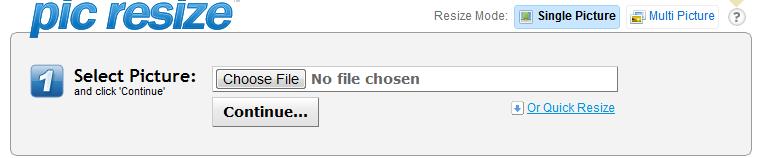Yelp’s Favorite Local Media Transfer in Southern California
Locals Love us On Yelp!
We here at DVD Your Memories have been working hard for over fifteen years to be the best media transfer company in Southern California. We love helping every one of our customers to experience the joy of reviving their memories to digital format, for themselves, their family, and future generations to enjoy. We’ve been the best in the Memories business in Southern California since 2006; from San Diego to Los Angeles. But don’t take our word for it! No local service has the reputation or volume of reviews that we do.
Our Store Pages and Reviews
Our Los Angeles Store has over 200 reviews for 4.9 stars!
Our Orange County Store has over 150 reviews for 4.6 stars!
Our San Diego Store has over 100 reviews for 4.8 stars!
Our Torrance Store has over 60 reviews for 4.9 stars!