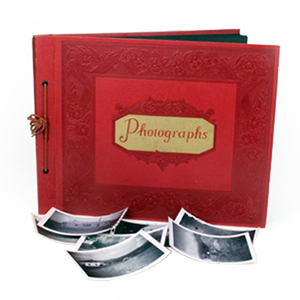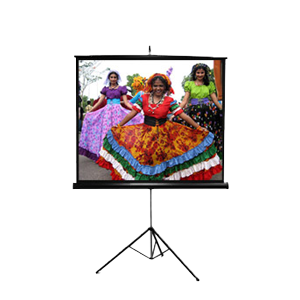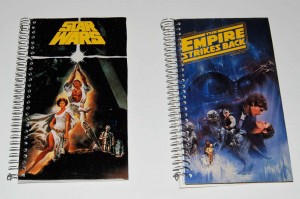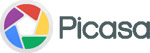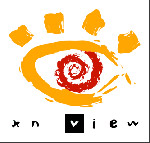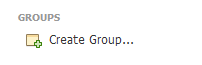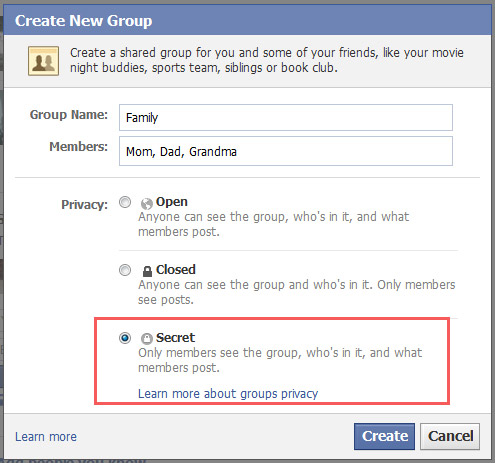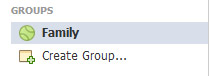Cautions:
This method is for vinyl LPs only – NOT for 78 rpm shellacs. Polyvinyl Acetate glues will adhere and tear apart 78s. The jury is still out on 7” 45 rpms. There has not been enough testing on these polymer cousins to make a call. For preservation of your stylus, it is very important that orphaned “islands” of dried PVA glue be removed from both the run-in and run-out of a treated LP. Also, don’t glue up your records and forget about them for a few weeks. The chemical nature of many pva glues can change over long term curing and begin to pose a risk of leeching plastic away from the record.
PVA glues aren’t necessarily wood glues, although all wood glues are PVAs. Wood glues are dyed yellow in North America, while they remain white throughout most of the rest of the world. A number of “hobby” glues like Elmer’s and Aileen’s are also PVA glues. If you are unsure whether a particular glue is PVA based, information should be available from the manufacturer’s website.
This method of cleaning/restoration has been around for, at least, 28 years. In an old issue (No. 16) of the long defunct Audio Conversion magazine, contributor Eric Stubbes refers to an article by Reginald Williamson that was published in the Audio Amateur issue No. 4 (1981) and appears to be the first documented description and use of this PVA glue cleaning technique. The early germination of this method in Great Britain tends to reinforce reports that the BBC has used (and continues to use?) pva glue cleaning for archival purposes.