Many of us have that big box full of old photos, slides and negatives just sitting around collecting dust. Just thinking about digitizing and organizing them can be painful and makes it easy for us to procrastinate! At the same time, most don’t really want to be memory hoarders, especially when they remain in a format that few people still have access to. However, with some modern equipment, software and a little bit of patience, you can organize every piece of digital media you own, and make them accessible from anywhere!
Digitizing Your Images
At first, you may just want to scan all of your media, whether that be video tapes, photos, audio or film, in one go and put everything onto hard drives or DVDs. If you don’t organize anything prior, this method can be tough because then you’d essentially be going from a box of thousands of random photos to a hard drive with thousands of random images and video. If done correctly, this can be a good way to do it, but it requires that you organize everything you have before-hand, so you know where it goes once it’s digitized.
If the amount of time you can dedicate to this project is limited, it’s recommended that you do try to focus on one media type such as photo scanning before you transfer everything you have at once, which can be chaotic and overwhelming. Most people choose to organize their photos chronologically, or by categories. With very large photo collections, most people opt for categories or a combination of categories with dates. With photos, it’s pretty easy to organize over other types of media because most of the time you can visually tell how old the photos are, or what event the photo is from to make categorizing them much easier.
If you have multiple different types of media (videos, audio, film, plus images) you need converted, or if you don’t own any equipment to digitize your media, it’s highly recommended you choose a local company in your area that handles video to DVD and photo scanning services. Typically, these companies will use better equipment than most people can get their hands on, plus the in-house technicians are highly trained in transferring media. In addition, they will usually keep your photos organized in the same way you brought them in, so if you organize them beforehand they will be digitally organized in the same way on your hard drive or DVD.
Organizing Your Images
Once your collection of photos has been scanned and digitized on your computer, it’s now time to try to sort through them to make cataloging and future searches much easier. This is especially important if you did not opt to organize everything beforehand. Organizing them provides a few key benefits such as instead of looking through one giant directory of images, you can segment them into smaller batches separated by common factors such as date, who the people are, or where the photo was originally taken.
Once you have a clear idea of how you want your images separated, the next step is to get hold of a nice image viewing and browsing program to make the sorting job much easier.
Pro-tip: Don’t feel that your are forced into using your digital camera or camcorders default software. Often times, pre-bundled software from the manufacturer only works as good as it needs to, and lacks many of the sophisticated functions found in better, free software.
Image Browsing Software
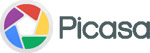 Picasa
Picasa
Picasa is a simple, yet effective photo manager. Originally developed by Idealab in 2002, it was purchased shortly after by Google in 2004. Since then, it’s grown as a premier photo manager with a large user base. With Picasa, it’s possible to organize and search for your photos in a variety of different ways. For starters, Picasa utilizes a folder manager, which allows you to import photos from all around your computer into Picasa, without moving the original photos out of their existing directories. You can of course do the standard such as name the photos individually, place them into folders, as well as new ways of photo sorting such as facial recognition, keyword tags, geotagging, and photo collections. Picasa is free download as well, making it a top choice for many people worldwide. Picasa also has a built in image editor called Pic Nic, which will allow you to make edits to your scanned photos for common ailments such as color adjustments, contrast, red-eye fix, and cropping.
However, read the fine print on the agreement you sign with Picasa/Google. It gives Google the rights to all of the photos you put on the site, for their unrestricted use. If this is something you don’t agree to, there are a couple of other great alternatives.
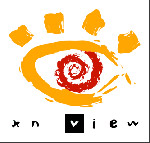 XNView
XNView
Another free photo browser. It’s also open-source and free to download. Supports over 400 different image types.
 Irfanview
Irfanview
A popular, free image browser. IrfanView seeks to create unique, new and interesting features, unlike some other graphic viewers, whose whole “creativity” is based on feature cloning, stealing of ideas and whole dialogs from ACDSee and/or IrfanView! (for example: XnView has been stealing/cloning features and whole dialogs from IrfanView, for 10+ years).
Now, once you choose your program and have all of your images loaded in front of you, you can begin sorting. You’ll have to refer to whatever program you chose’s documentation for the nitty-gritty stuff, but the basic functions should be pretty easy to catch on to. Mostly you’ll be dragging and dropping images into new folders that you create. You can also tag photos to show up for certain keywords. Picasa even offers facial recognition technology which will tag people in your photos if it recognizes them through your other photos.



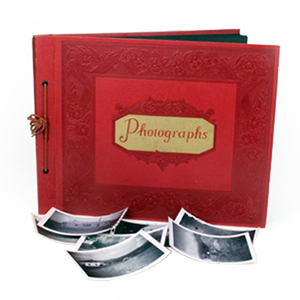





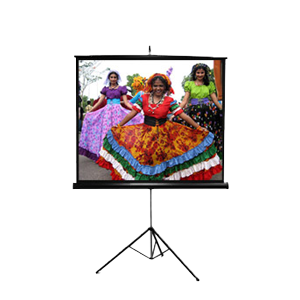

Thank you so much – you helped me unwind a VHS tape I was having a problem with and the above info is great.
I’ll be back – thanks again!