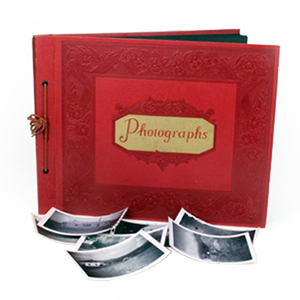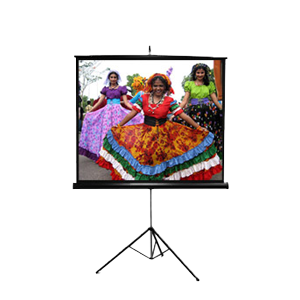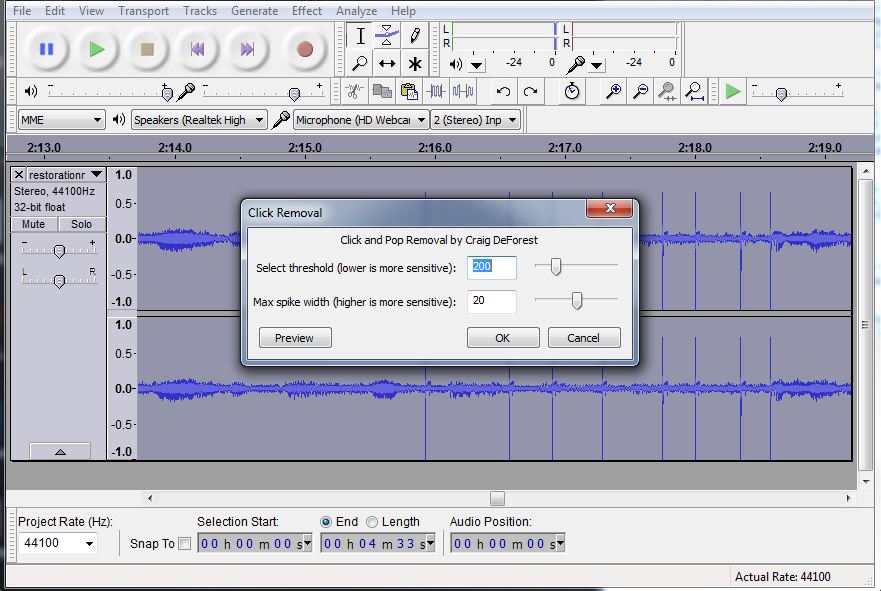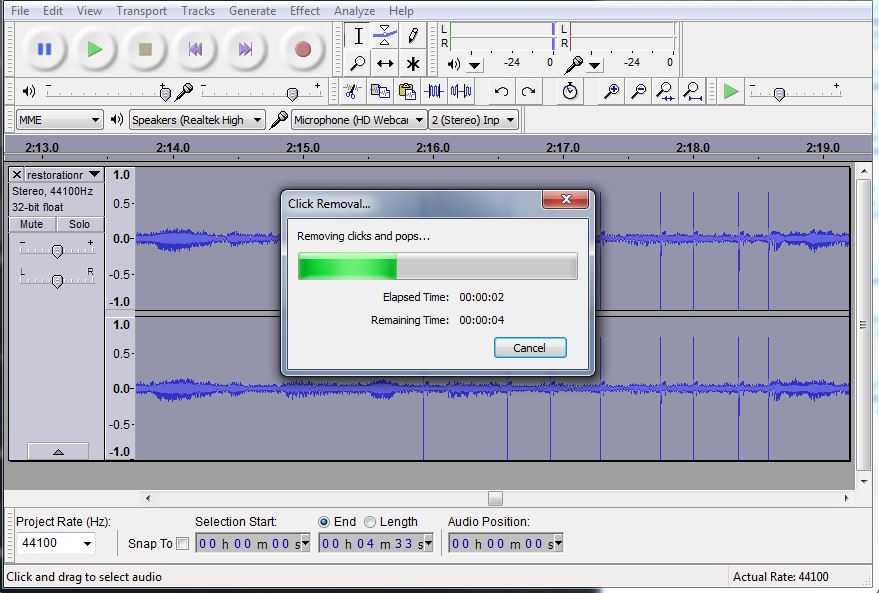Vinyl records, while not the most durable forms of media in the world, are still collected and played today because of their unique sound when in good condition. Over the years, records can deteriorate quite a bit, and if played on a turntable in this condition, could produce loud pops and clicks over your speakers. In years past, this problem was extremely difficult, if not impossible, to eliminate completely. However, with modern digital audio and audio editing programs, learning how to remove pop and clicks and other unwanted sounds from your recording is as easy as ever. For this example I will be using a free to donwload audio editing program called Audacity.
You can download Audacity for yourself (Windows / Mac) from the following site: https://audacity.sourceforge.net/download/
Before you can edit the audio, you first need to digitize the LP to the computer. This can be easily accomplished by taking your record through our Vinyl Record to CD service, digitizing your audio as raw WAV, as well as having a copy of your record on a 100-year archival CD. You could also do the transfer from home by purchasing a new USB turntable from Amazon, which connects right into the back of your computer and allows you to record right from Audacity.
Once your LP has been digitized in WAV format, it’s now time to edit out the unwanted pops and clicks. From the file menu in Audacity, select Open, and find the WAV file of your LP that you wish to edit. Once it’s loaded up on the timeline, you should see something like this:
If you notice, you’ll see long veritcal lines throughout the song. These peaks are the actual pops and clicks that are heard in the recording. We need to attempt to remove these vertical lines from the recording to make it sound much more clean at louder volumes.
To remove pop/clicks from the entire recording, you can do this by pressing CTRL-A, or select all from the edit menu. Once the track is selected, click on Effect->Click removal.
Usually, I’ve found that the default threshold values work fine most of the time, but feel free to play around wih them a bit to get the sound you desire. When you set the threshold, you can preview it before applying. When finished, press OK and the filter will now be applied to the whole track.
Keep in mind that this fix will not work for EVERY situation, but should work for the vast majority of audio with popping and clicking noises throughout.
Vinyl records, while not the most durable forms of media in the world, are still collected and played today because of their unique sound when in good condition. Over the years, records can deteriorate quite a bit, and if played on a turntable in this condition, could produce loud pops and clicks over your speakers. In years past, this problem was extremely difficult, if not impossible, to eliminate completely. However, with modern digital audio and audio editing programs, removing these unwanted sounds from your recording is as easy as ever. For this example I will be using a free to donwload audio editing program called Audacity.
You can download Audacity for yourself (Windows / Mac) from the following site: https://audacity.sourceforge.net/download/
Before you can edit the audio, you first need to digitize the LP to the computer. This can be easily accomplished by taking your record through our Vinyl Record to CD service, digitizing your audio as raw WAV, as well as having a copy of your record on a 100-year archival CD. You could also do the transfer from home by purchasing a new USB turntable from Amazon, which connects right into the back of your computer and allows you to record right from Audacity.
Once your LP has been digitized in WAV format, it’s now time to edit out the unwanted pops and clicks. From the file menu in Audacity, select Open, and find the WAV file of your LP that you wish to edit. Once it’s loaded up on the timeline, you should see something like this:
If you notice, you’ll see long veritcal lines throughout the song. These peaks are the actual pops and clicks that are heard in the recording. We need to attempt to remove these vertical lines from the recording to make it sound much more clean at louder volumes.
To remove pop/clicks from the entire recording, you can do this by pressing CTRL-A, or select all from the edit menu. Once the track is selected, click on Effect->Click removal.
Usually, I’ve found that the default threshold values work fine most of the time, but feel free to play around wih them a bit to get the sound you desire. When you set the threshold, you can preview it before applying. When finished, press OK and the filter will now be applied to the whole track.
Keep in mind that this fix will not work for EVERY situation, but should work for the vast majority of audio with popping and clicking noises throughout.