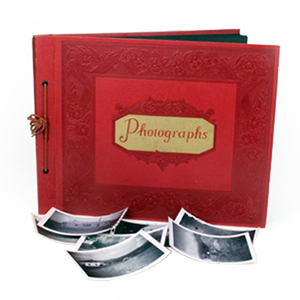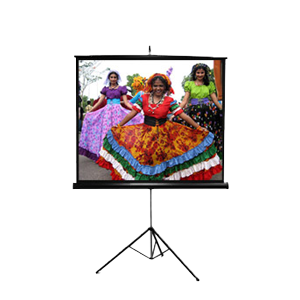There’s a couple things you should know if planning to do video editing from files that have been burned to a DVD, either as a playable movie or digital files loaded onto a DVD.
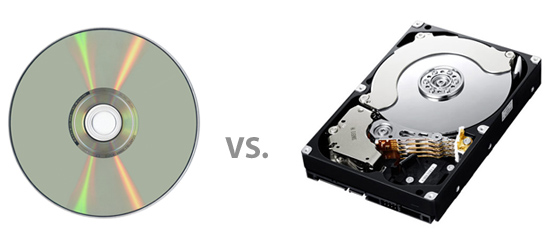
Often times, in order to fit large amounts of video onto a single DVD, the files must be compressed down to MP4 or other format which, since compressed, loses a lot of the data from the original video file. This data loss can present itself in the form of artifacts in your video, low pixelation, screen tearing, blurry scenes and more. In other words, if you transfer the data from the DVD to the computer for editing, the quality is not the same as that of the originally uncompressed video used to create the DVD. It also takes a lot of processing power to edit the compressed video, and although you can fix this problem by converting it to a less compressed video format (such as AVI), you will still see a quality loss. Also when you re-render that video that has previously been on a DVD it will re-compress again and you will notice more than a little loss of detail.
As you can see, this can be problematic, especially if the project is an important one that you need free from errors and looking as good as possible. The recommended way to edit your digital video files are to load them onto a high capacity external hard drive. From there, all of your uncompressed videos can reside within the drive, ready for editing at any time, with no loss in quality.
If you’re wondering what type of hard drive to buy, you should first know that digital video captured through a computer runs about 13gb per hour of video. This means that if you transfer 20 hours of footage, you’ll end up with about 260gb of uncompressed video, ready to edit. Also, you need to make sure you have free space equal or greater than what is currently on the drive. For instance, if you have 260gb of video and plan to do some editing, it is recommended to get a drive with at least 500gb to compensate for renders, clips, snippets, and whatever else you may try along the way.