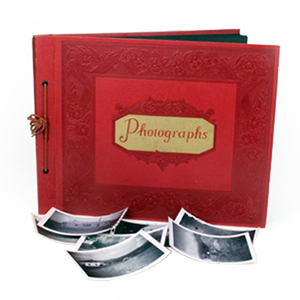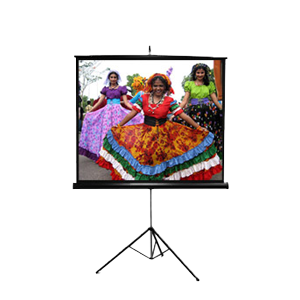A common problem we get while doing video transfers in San Diego is that people are having trouble putting large files (4gb+) on their portable drives. Thumb drives and small USB-powered hard drives are an extremely convenient way to quickly store, transfer or manage small amounts of data. Fat32 is a very compatible format with one major limitation, it cannot hold any single file greater than 4gb in size. This can pose problems if you decide to some day to perform a San Diego video transfer to hard drive, as any file over 15 minutes or so will not be able to fit onto a Fat32 drive. These days, more and more hardware is supporting NTFS over the traditional Fat32 format for storage devices, which makes for less of a headache when switching formats.
Keep in mind that Mac computers are not equipped to fully handle NTFS without 3rd party software such as MacDrive or Paragon. Here is how to format any thumbdrive or Fat32 drive to NTFS: 1. Click Start->Control Panel then click System icon 2. Cick the Hardware tab, then click Device Manager 3. Click Disk Drives, and then find your USB drive on the list and double click it. 4. Change the settings from “Speed” to “Performance” 5. Go back to your desktop and click “My Computer” 6. Right click the USB drive you want formatted and click “Format…” 7. Click the drop-down menu and select “NTFS”. Click format and you are all set. Utilize these steps to ensure that you will have NTFS usb drive!