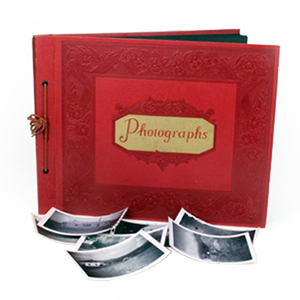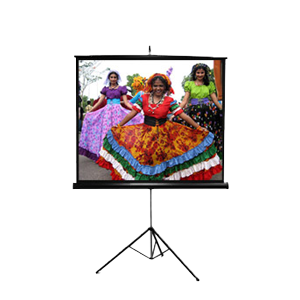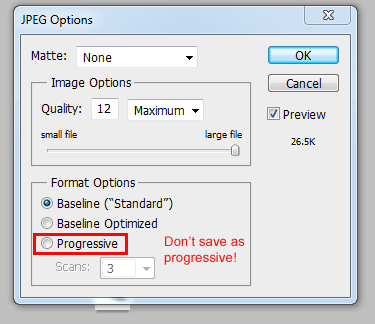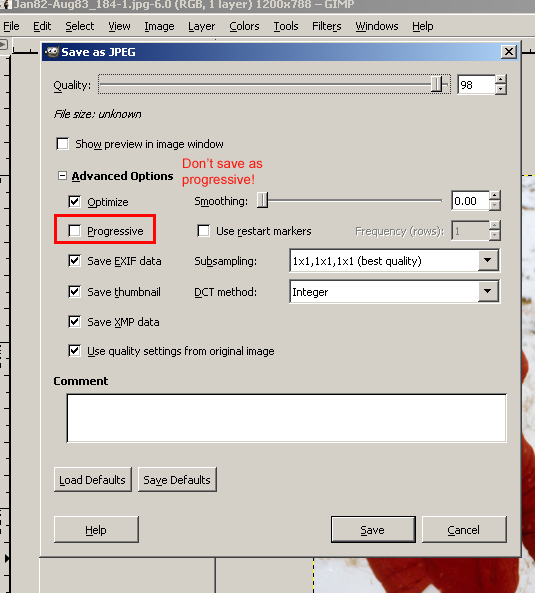When trying to load images on your Pandigital photo frame, sometimes it will tell you that your image is unsupported, even though it loads fine and appears to be the same as the rest of your images that work perfectly. Learn about how to solve the pandigital unsupported format problem below.
The “not supported format” issue is usually caused by the way the image was originally saved onto your computer. We have found that if you save your images as “progressive” it will cause your images to not be supported by the pandigital photo frame. Depending on the program you use, you’ll need to make sure that your images are saved as “baseline” or “optimized” and not saved as “progressive”.
There are some other programs that also have this feature, so you’ll need to be sure that you select the right options when it comes time to save your images. This error happens a lot when performing photo scanning or slide scanning, or doing batch processing of lots of images.
If your images are coming up as an unsupported format, you can use a nifty program called IrfanView (https://www.irfanview.com/) to determine what they were saved as.
If your unsupported images are showing up as “progressive” when viewed through IfanView, here are the steps you’ll need to do to fix it.
1. If you own Photoshop, there is an easy fix for this detailed below.
To fix your images using Photoshop, you’ll need to save them as optimized images, making sure to uncheck the box for progressive. Check the screenshot below.
2. If you don’t own Photoshop, there is an alternative you can use called GIMP (GNU Image Manipulation Program). There is a free download for GIMP at https://www.gimp.org/downloads/
To fix your images with Gimp, you’ll also need to save them as optimized images, making sure to uncheck the box for progressive. Check the screenshot below.